Online and Hybrid Programs
USC Upstate offers 19 online and hybrid programs that allow you to complete a USC Upstate degree in the way that best meets your needs. Nearly 40% of our courses are offered in online or HyFlex formats. Over 12% of USC Upstate students are enrolled in fully online programs, and nearly 75% enroll in at least one online course each semester.
USC Upstate was ranked the #1 Best Online College in South Carolina by SR Education Group based on low tuition and the highest median annual alumni salaries in the state ($72,700).
Types of Online and Blended Courses
USC Upstate offers several types of online and hybrid courses to meet your needs. If you like a regular schedule with student interaction, courses with “synchronous” elements require scheduled meetings, which could be once a week, once a month, or just once or twice during the term. If you need complete flexibility in your schedule, courses with “asynchronous” or HyFlex elements may be a good fit for you.
Click on plus button at the bottom of this Accordion BLOCK (not accordion tab) to create a new tab. Select Accordion TAB block to edit tab headline. Select nested blocks within accordion tab to edit content.
-
These courses are delivered entirely online. Instructors prepare and organize content, design and provide guidance for activities for engagement, interaction, and assessment of learning, and provide regular communication and feedback for growth and improvement. Students read, view, and respond to materials on their own schedule, meeting established deadlines and benchmarks, and engaging in both student-instructor, and student-student interactions throughout the term. There are no scheduled course meetings, but students may arrange to meet with the instructor and/or with student groups as needed. Course section numbers end in a W.
-
These courses are delivered entirely online. Instructors prepare and organize content, design and provide guidance for activities for engagement, interaction, and assessment of learning, and provide regular communication and feedback for growth and improvement. Students read textbooks and other course resources and do homework on their own schedule while meeting established deadlines. Students and the instructor meet together through Blackboard Collaborate Ultra from the location of their choice during regularly scheduled course meeting times. Course section numbers end in a V.
-
These courses are also offered entirely online, but instead of scheduling online course meetings for the full 150-minutes of course time per week, the class meets online only once or twice per week, then students view video lectures and other instructional materials, complete projects, interact with assignments and quizzes, or do collaborative activities with classmates on their own schedule for the remainder of the course meeting time. Course section numbers end in VM.
-
These courses are delivered with the greatest flexibility for students, by giving students the choice to attend face-to-face, in a live virtual meeting, or asynchronously through recordings on the Web. Students choose how to attend day-to-day, while instructors teach in a face-to-face classroom with technology to host the course virtually and record it for later. Online students may register for these courses knowing that they will only participate through the online formats. Instructors prepare and organize content, design and provide guidance for activities for engagement, interaction, and assessment of learning, and provide regular communication and feedback for growth and improvement. Students read textbooks and other course resources and do homework on their own schedule while meeting established deadlines. Students choose to meet together with the instructor and classmates remotely or face-to-face during regularly scheduled course meeting times or to follow along with the recordings and other materials at the time of their choice. The course section numbers end in F. You will see the FLEX instructional mode description in the course or in advanced searches by instructional mode in Self-Service Carolina.
-
These courses are designed as entirely online, usually asynchronous, unless indicated otherwise with a V in the section number. They have all the same features as 100% Web Asynchronous or Synchronous courses and are often 7.5-week courses. They are only open to students who are part of USC Upstate’s seven Palmetto College programs. Course section numbers end in PC.
Not ready for a fully online experience? Hybrid courses combine in-person meetings and online work to reduce the number of days you commute to campus while scheduling time for face-to-face connections with your instructors and peers.
Click on plus button at the bottom of this Accordion BLOCK (not accordion tab) to create a new tab. Select Accordion TAB block to edit tab headline. Select nested blocks within accordion tab to edit content.
-
These courses balance face-to-face instruction with online learning to gain the benefits of both. Courses meet in a traditional classroom once or twice a week or less. During meetings, students get real-time support, discuss projects and course content, and have an opportunity to interact with their instructors and peers. Between face-to-face meetings, students engage with online lectures and instructional materials, complete assignments and online interactions, and get feedback from the instructor. These courses increase scheduling flexibility while maintaining a regular routine of face-to-face interaction. Course section numbers end in M.
State Authorization Reciprocity Agreement (SARA)
(Updated 8/10/2023)
The University of South Carolina Upstate has been approved to participate in the National Council for State Authorization Reciprocity Agreements.
USC Upstate joined the State Authorization Reciprocity Agreement (SARA) as an institutional member in August of 2016. USC Upstate accepts qualified students from any SARA member state, or from states that do not require authorization for enrolling students in any of its online degree programs. Currently, 49 US states (all but California), Puerto Rico, the District of Columbia, and the US Virgin Islands are included in SARA membership.
Click on plus button at the bottom of this Accordion BLOCK (not accordion tab) to create a new tab. Select Accordion TAB block to edit tab headline. Select nested blocks within accordion tab to edit content.
-
USC Upstate students enrolled in online programs while living in other states have the right to process complaints or concerns with the appropriate state agency. Students wishing to file a complaint are encouraged to follow USC Upstate’s internal complaint process first.
In addition, online students may seek redress for non-academic complaints through the South Carolina Commission on Higher Education. Please follow the complaints process and form for students in all SARA member states: Student Complaint Procedures and Form.
Students living in California while enrolled in USC Upstate online programs follow the complaints procedure of the State of California Department of Consumer Affairs.
Online Learning Support for Students
Successful online learners exhibit strong motivation to learn, the ability to work independently, the capacity to follow instructions, and solid time management and study skills to create and stick to a regular study schedule. Courses may not include any required face-to-face interaction. Learners benefit from building skills in using and troubleshooting technologies and practicing proactive communication skills to ask for support and guidance from instructors, mentors, and advisors.